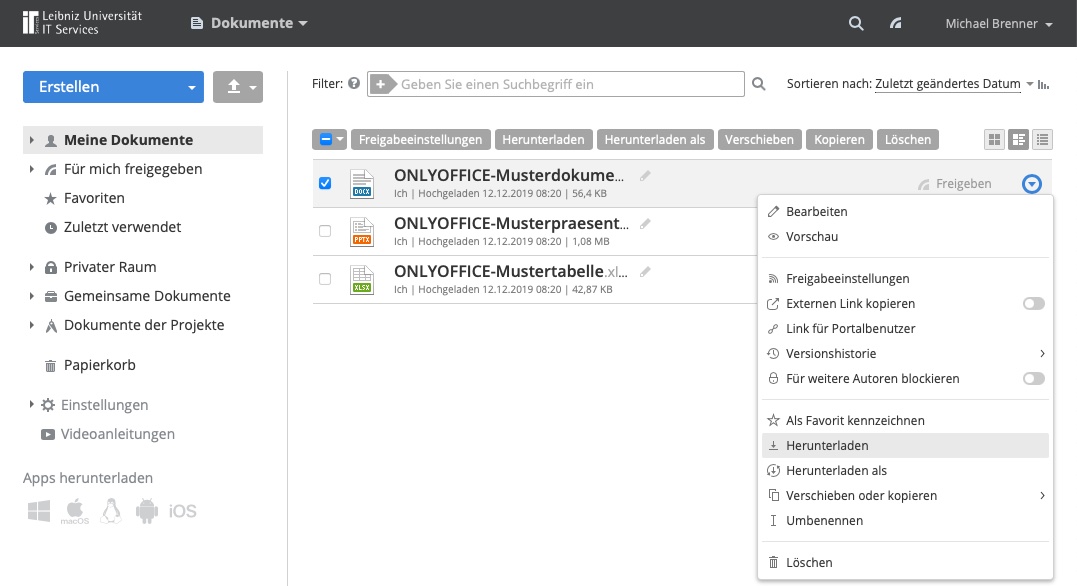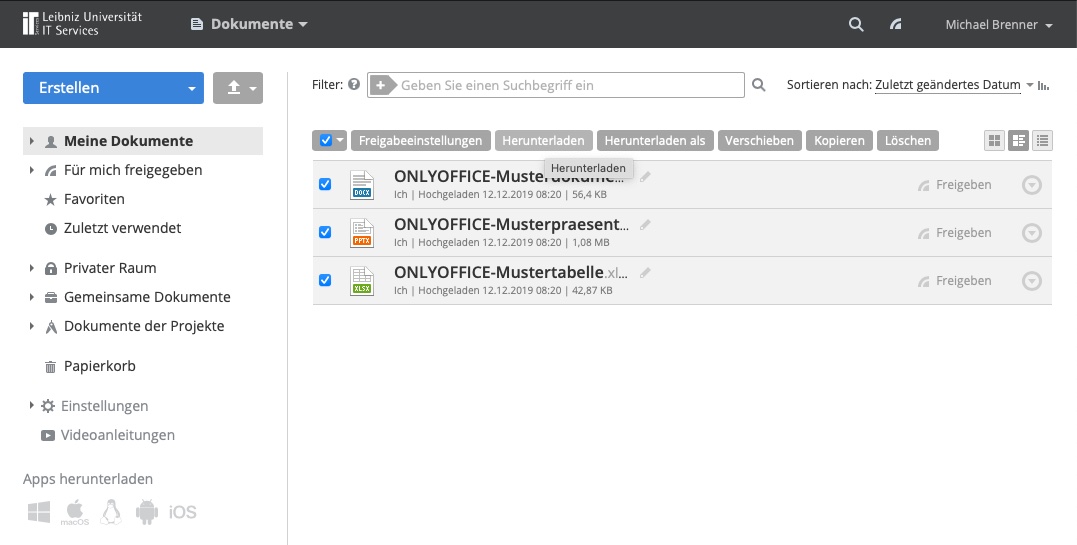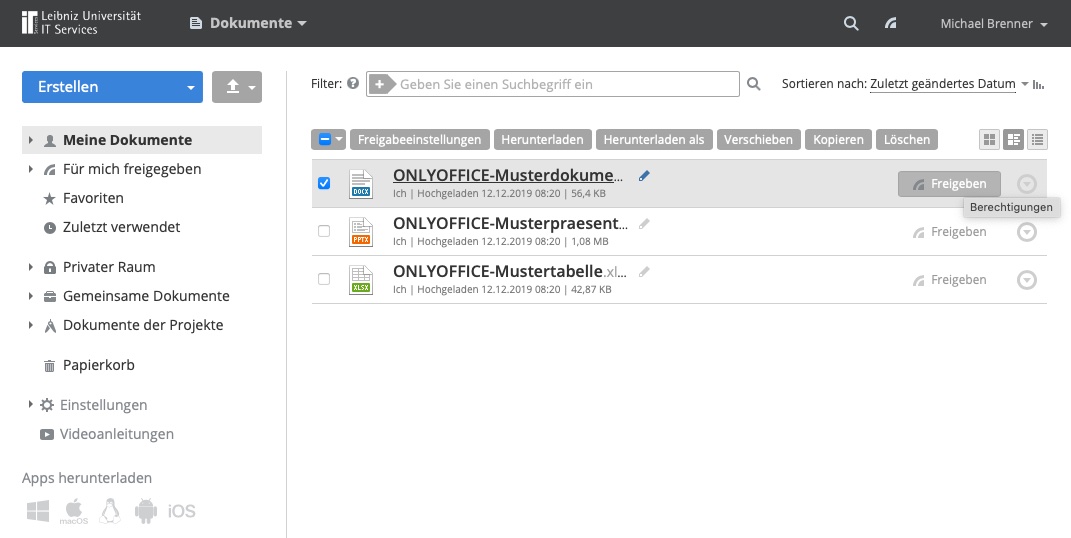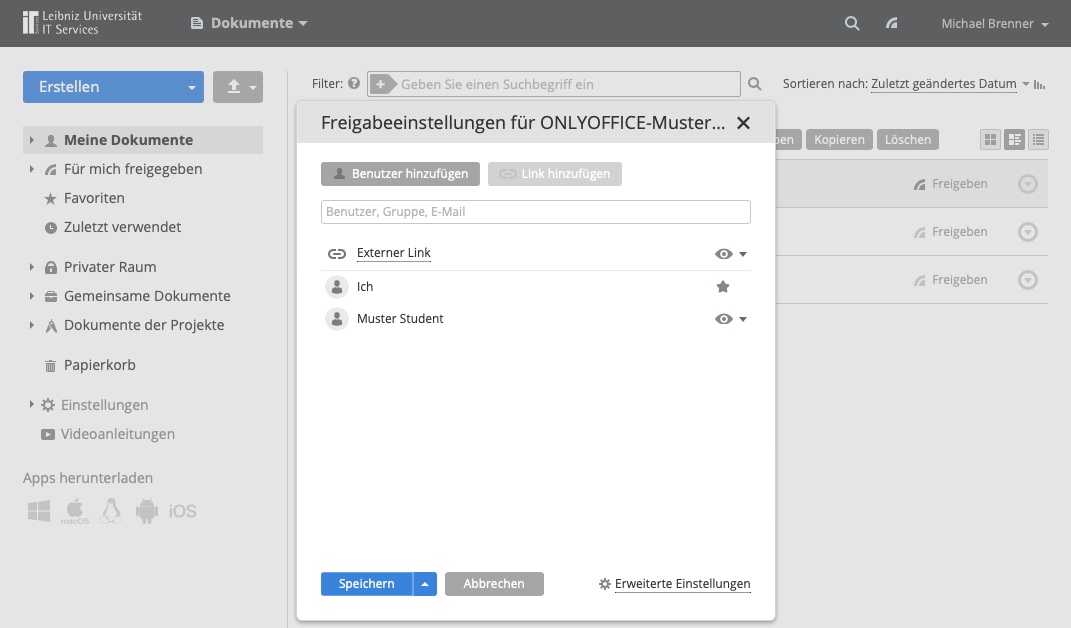The operation of Onlyoffice has been terminated on November 02, 2023.
Please move existing data from the service (see below). Login is temporarily possible from within the university network. Documents can no longer be opened or edited.
Cloud-Onlyoffice
Onlyoffice is a cloud service with which students and employees of the Leibniz Universität Hannover can jointly and simultaneously write documents, spreadsheets and presentations. In addition, a project management functionality is integrated. Limited collaboration is possible with external persons. Well-known examples of similar services are Google Docs or Microsoft Office 365 for the office functionality and OpenProject or Microsoft Project Online for the project functionality.
Data relocation
-
Why does stored data need to be moved away from Cloud-Onlyoffice?
Due to sanction regulations, it is no longer possible to operate Onlyoffice at the LUH beyond the current term. As a result, the service will be discontinued on November 02, 2023. It is therefore necessary for users to download their files stored in Cloud-Onlyoffice and store them in another location for further use. How to perform such a data transfer is described in this section.
-
Where can the files be moved to?
Files downloaded from Cloud-Onlyoffice can be stored in Seafile for further use.
Personal data
Personal data is data which belongs to an individual person (e.g. private data). Such data should be stored in Cloud-Seafile, where legal data ownership lies with the account owner.
Official data
Official data does not belong to an individual person, but usually to the respective university institution. Such data should therefore be stored in Projekt-Seafile (a sub-service of the Projektablage), where legal data ownership lies with the university institution assigned to the respective project.
- Downloading individual files
- Download multiple files at once
-
Noting down access rights
If files are shared with other people, either directly with members of the university or via an external link, you should make a note in addition to downloading the files in order to be able to set the access rights in Seafile accordingly. To view the currently set access rights, select "Share" for the respective file:
The dialogue that opens lists both an external link and access rights to members of the university, if such exist:
-
Set access rights in Seafile
Cloud-Seafile
If a personal file was shared directly with members of the university in Cloud-Onlyoffice, this share can be set accordingly in Cloud-Seafile. See "Zugriff für andere Personen" under "Funktionen" on the Cloud-Seafile page. External links can be set up in Cloud-Seafile as well. See "Zugriff für externe Personen" under "Funktionen" on the same page. This new external link should then be communicated to the persons who used the previous link in Cloud-Onlyoffice.
Projekt-Seafile
If an official file in Cloud-Onlyoffice was shared with other persons, this file can be saved in Projekt-Seafile in a project in the Projektablage where these persons have access. If necessary, a new project can be requested for this purpose. In the case of an external link, such a link can be set up in Projekt-Seafile as well. See "Selektiver Zugriff über Datei-Links" under "Funktionen" on the Projekt-Seafile page. This new external link should then be communicated to the people who used the external link in Cloud-Onlyoffice.